
Introduction to Monero Mining
Monero (or XMR in abbreviation) contains a so-called cryptonote algorithm, which is based on Ring Signatures and provides a certain privacy degree when a transaction is being made. Monero is a cryptocurrency of Proof of Work type, which can be mined with the help of computational power given by a CPU or GPU. Up to the present moment, there haven’t been any ASICs for Monero. Under these conditions, any person, who has a computer, can mine it.
The very first thing you should think about is whether you are going to mine alone (solo) or on a pool. Usually mining on a pool is not free, but this activity has its advantages as well. You see, the users who do not have enough computational power available should wait long before obtaining a reward. And in a pool users combine their mutual efforts to reduce variance and to have a steady income flow.
Those men and women, who have proper hardware or just want to mine solo, may benefit from the solo pools. The last ones function in the same manner as the ordinary solo mining, but the users don't require to start a full node or to store the entire blockchain. For this guide we are planning to use MoneroHash, but you are free to use any pool you would like.
Look up our Mining Pools section. There you will be able to compare all the pool features, fees and reviews.
Now we want to demonstrate you how to mine Monero using a Mining Pool.
You see, AMD Graphic cards are considered to be optimal for Monero Mining. However, you can also mine this cryptocurrency with a Nvidia GPU or CPU. In order to allow the users to obtain the most benefit for their particular hardware we are going to use various software.
Monero CPU Mining
Step 1:
First of all, you should download the required mining software. For this purpose, we are planning to use the open source called Wolf's CryptoNote CPU Miner. To tell you the truth, it has provided us with the best results. Use the link to download it.
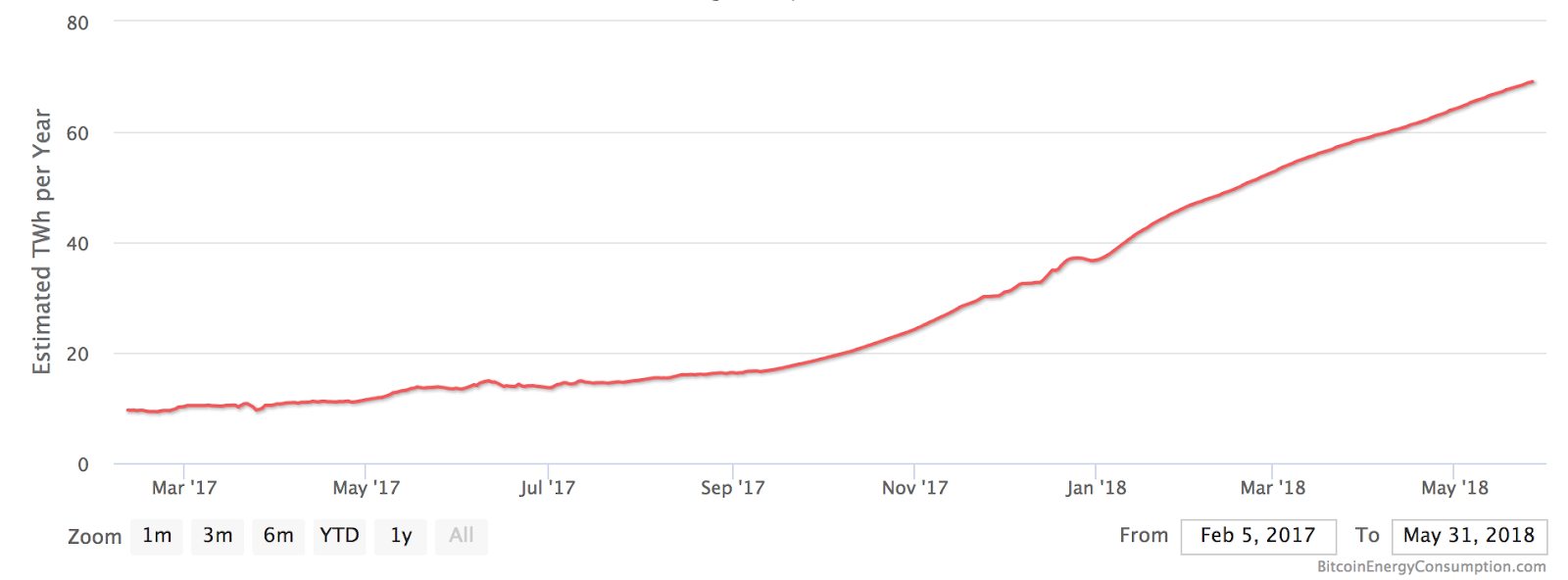
Step 2:
After that, you have to extract the .zip file. You should have a folder like it is demonstrated below.
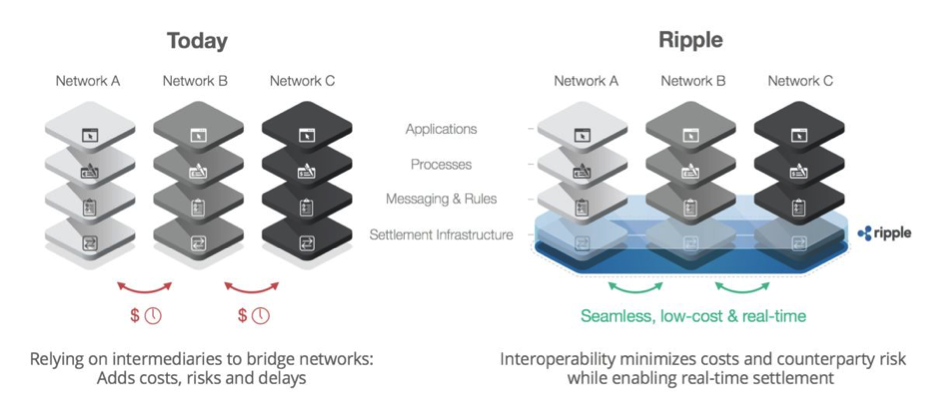
Step 3:
We have just extracted the .zip file from the folder. For this purpose, you'll need to hit ctrl + right button of your mouse. As a result you'll get an extra option like ""open command window here"". As soon as you click it, you will get a command line window.
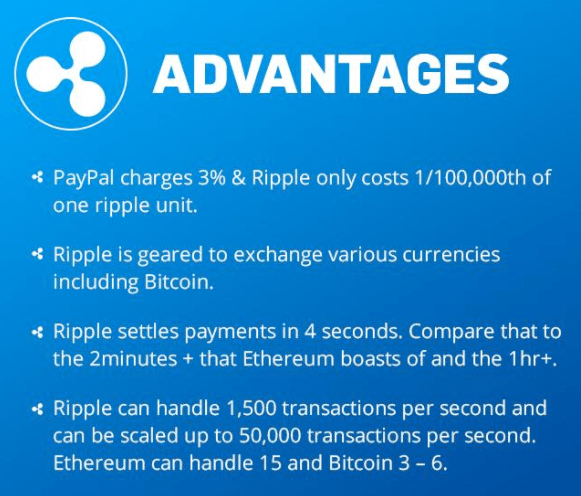
Step 4:
The miner command line window is ready to be used. The only thing you should do is to type in the command line: ""minerd -a cryptonight -o stratum+tcp://monerohash.com:3333 -u YOUR_WALLET_ADDRESS -p x"". And, please, don’t forget to change the place ""YOUR_WALLET_ADDRESS"" for your actual address of your XMR wallet.
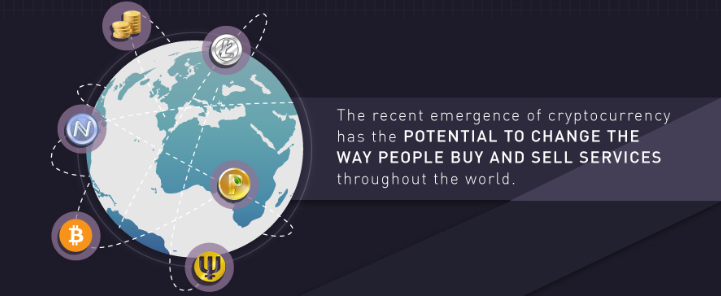
This is everything in fact! You are mining your Monero successfully! You can look through all available commands just typing ""minerd --help"". We're just using the -a command, which is for algorithm, the -o - for server, the -u – for your wallet address and -p – for your password. -x can be used in the case when the Mining pool does not need any login.
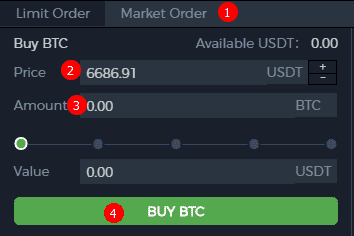
Monero AMD GPU Mining
Step 1:
First of all, download the required mining software. For this paragraph we are planning to take Wolf's CryptoNote open souce AMD GPU Miner, as we consider it to be the best one for this purpose. If you like, you can download it from here.
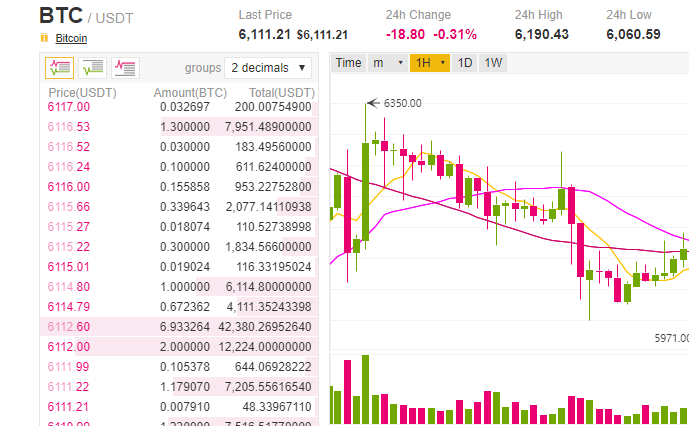
Step 2:
Now it is necessary to extract the .zip file. As a result you will have a folder like the one, demonstrated below.
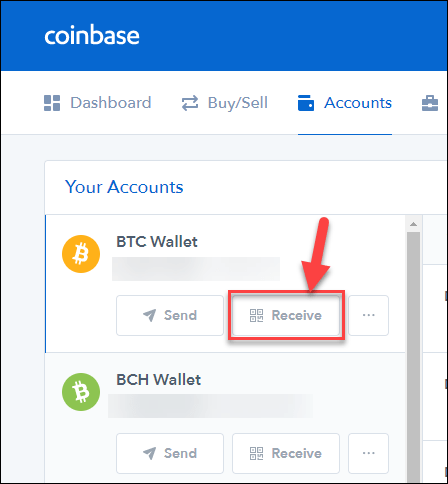
Step 3:
Configure the xmr.conf file. After that open it with the help of the installed on your computer note pad and change the given ""url"": ""stratum+tcp://xmr.poolto.be:3000"" to your individual pool address, like in: ""stratum+tcp://monerohash.com:3333"". Change the user with your wallet, like in : ""user"": ""45hVQbLnspDDViJeMc1v6mFPjKmJ38geKVZFRgFXxV1pVSDpG8jz4LfTmkvhgj9sPwjA1ZLJD9d3xTUF982Uk7poL2Ka94z"".
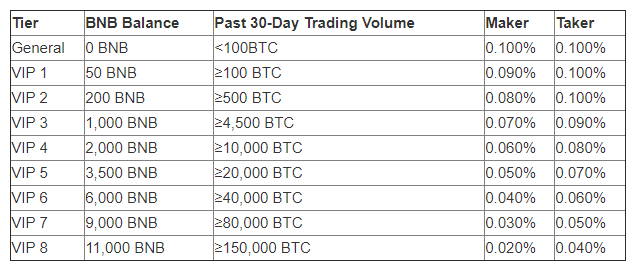
Step 4:
As soon as your xmr.conf file is configured you have to open the miner folder, which we have already extracted from the .zip file and click ctrl + right button of our mouse (If you want to get some extra options for Windows 10, you need to hold shift+right mouse key). After that you will get an additional option ""open command window here"", please, click it immediately and there will be a command line window.
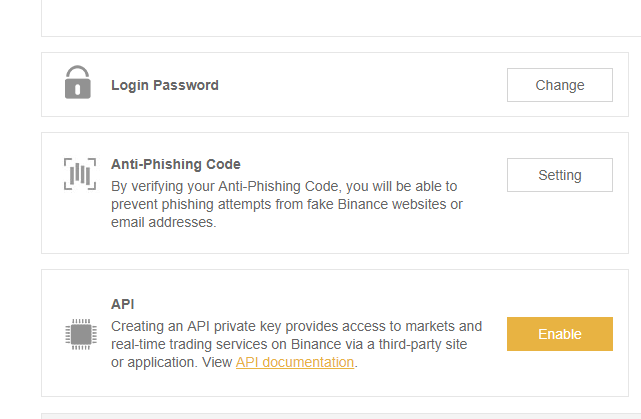
Step 5:
Now the miner command line window is ready to be used and the only thing you have to do is to define the miner to the xmr.conf file. type: ""miner xmr.conf""
In fact, this is everything. You are free to mine with your AMD GPU. The best results in XMR mining are guaranteed. If you see a ""clCreateBuffer"" error, try to lower your raw intensity in the xmr.conf file:""rawintensity"": 1336
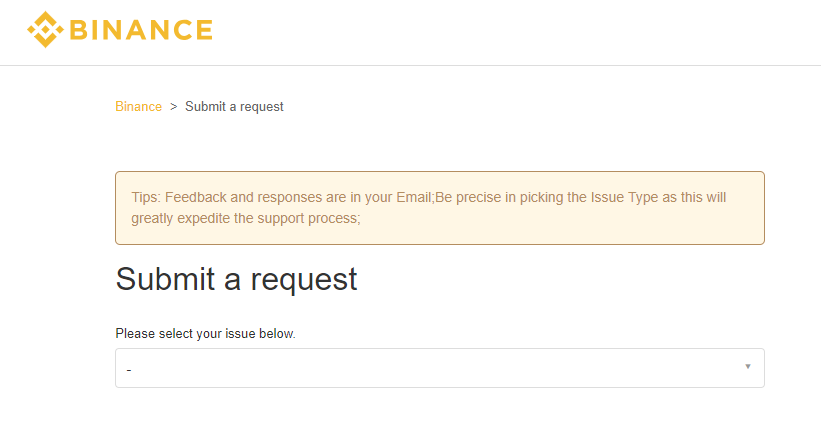
Monero Nvidia GPU Mining
Step 1:
First of all it is necessary to download the required mining software. We are planning to use CCMiner version forked by tsiv, as we have found it to be the best one for this purpose, if you are mining with Nvidia Graphic Cards. For successful download click on here.
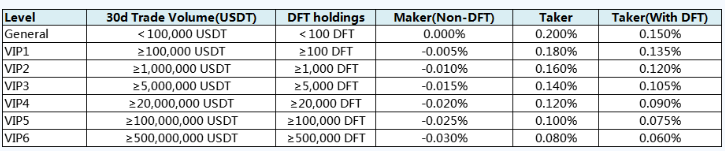
Step 2:
now it is high time to extract the required .zip file. As a result you will have a folder like the one, demonstrated below.
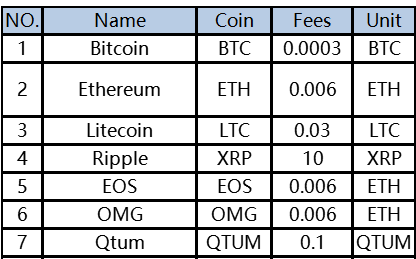
Step 3:
Inside the miner folder there is a folder extracted from the .zip file. You have to click ctrl + right button of your mouse (If you want to get some extra options for Windows 10, you need to hold shift+right mouse key). After that you will get an additional option ""open command window here"", please, click it immediately and there will be a command line window.
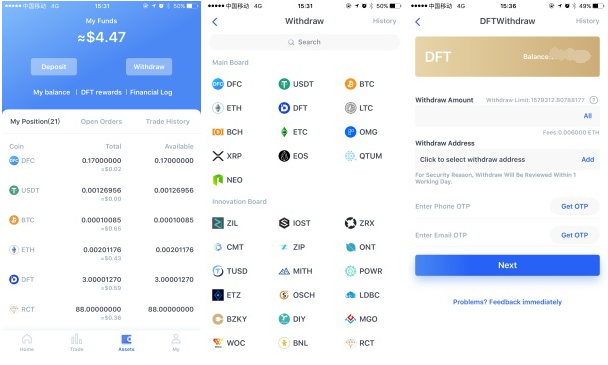
Step 4:
Your miner command line window is ready to be used. The only thing you have to do is to type in the command line: ""ccminer -o stratum+tcp://monerohash.com:3333 -u YOUR_WALLET_ADDRESS -p x"". You should obligatory replace ""YOUR_WALLET_ADDRESS"" for your actual individual XMR wallet address.
And here was the last step. Since this very moment, you are able to mine Monero with the help of your Nvidia Graphic Card. As you can understand, the mining of Monero is possible with any hardware available, even a CPU! So perhaps this is a high time to do it!
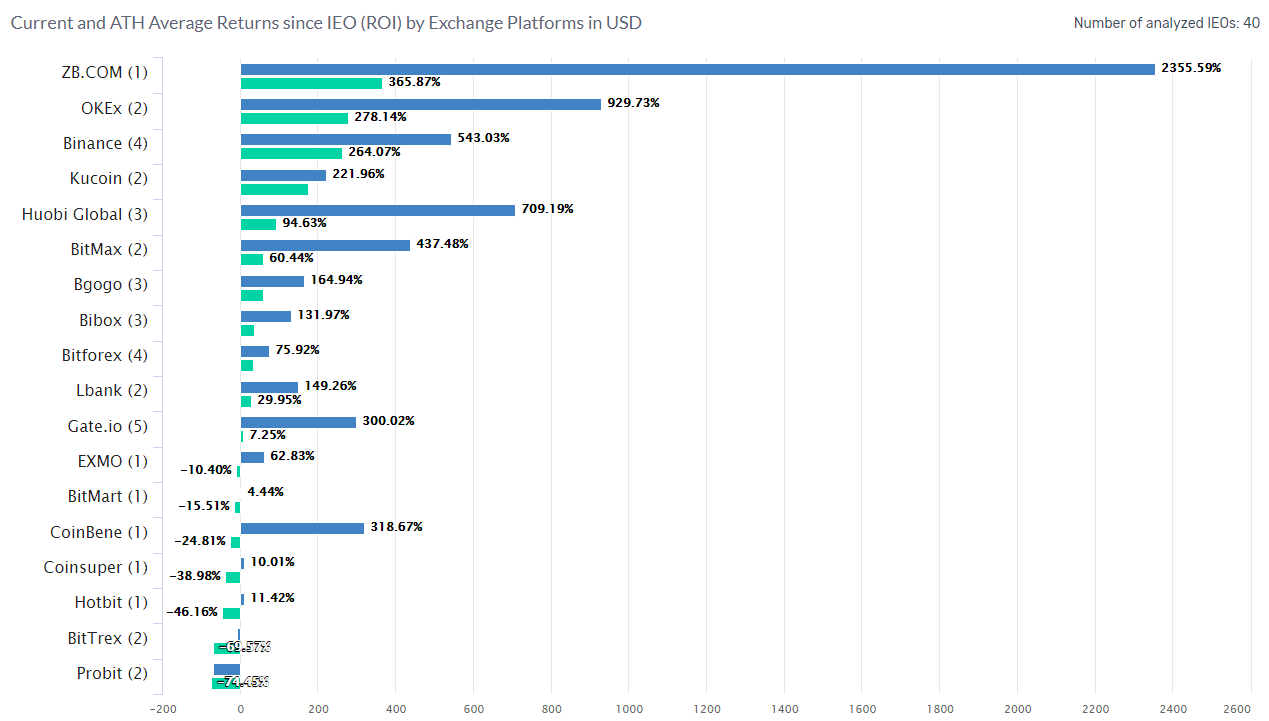
Easy Mining XMR available with any hardware possible
In this paragraph we are going to use Minergate, which is a simplecryptocurrency miner that allows your mining of several cryptocurrencies with just a single click!
Step 1:
The very first thing you have to do is to create is your own account on www.minergate.com. The matter is that MinerGate has its own wallet, which has been already built-in. It allows the users to start their mining even under the condition they don’t have a set up wallet address.
That is why in order to protect all your funds, we recommend you to use a secure password and to activate 2FA, which is a special two-factor authentication. All in all 2FA will guarantee that no one will get an access to your own funds even in the case when your password becomes available. Please, mind, that the safest place to keep the funds is in your personal wallet.
Step 2:
Here you have to download the required Mingergate software and, of course, to install it afterwards. Don’t worry, the website will help you to detect your operating system. After that you will be given the necessary version. Don’t forget to install and to run MinerGate.
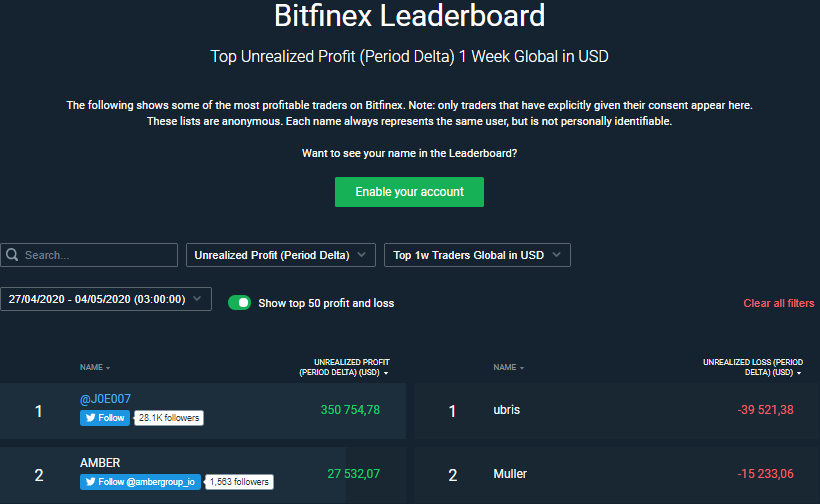
Step 3:
After that you can start the mining. As a rule, MinerGate detects your hardware automatically and it also chooses the best cryptocurrency for mining taking into account to your hardware available, current market price and possible difficulties. By the way, for most contemporary computers it will be presented by Monero, so you can click ""Start smart mining"" immediately.
In addition, you are free to choose the amount of cores for you to use in your CPU and GPU, of course, if you have one. In the case the smart mining system takes you to another cryptocurrency kind, you are always free to choose monero manually"
card.
 Arman Shirinyan
Arman Shirinyan Alex Dovbnya
Alex Dovbnya Caroline Amosun
Caroline Amosun Dan Burgin
Dan Burgin